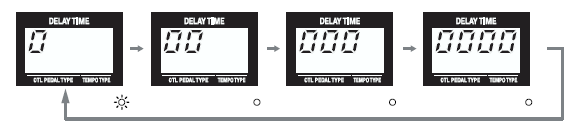Difference between revisions of "DD-20"
m (→Modifications) |
(→Understanding the Loop) |
||
| Line 99: | Line 99: | ||
# Turn the MODE knob to “SOS.” | # Turn the MODE knob to “SOS.” | ||
# Tap the left footswitch to start recording your phrase. | # Tap the left footswitch to start recording your phrase. | ||
| − | #* Before you start recording your phrase, notice that in the LCD display, you can see a sort of meter | + | #* Before you start recording your phrase, notice that in the LCD display, you can see that the engineers at Boss have implemented a "sort of" visual meter that displays your progress through the available memory. The meter is represented as a series of zeroes, starting with one zero and building to four. Those zeroes build to show how much of the 23 seconds of memory have elapsed or are being used. The LCD screen starts with nothing, and then one zero, and continues to build. When you get to 4 zeroes, the 23 seconds are used up, and the loop resets back to the beginning and the meter reverts back to no zeroes. |
[[File:Boss_DD20_LoopDisplay.png|frame|center|<div style="text-align:right">© Copyright 2003, Boss Corporation. Reproduced here under Fair Use.</div>]] | [[File:Boss_DD20_LoopDisplay.png|frame|center|<div style="text-align:right">© Copyright 2003, Boss Corporation. Reproduced here under Fair Use.</div>]] | ||
| − | ::*You don't have to use up all 23 seconds to get a loop going | + | ::*You don't have to use up all 23 seconds to get a loop going. It's certainly possible to record a just single phrase that is less than 23 seconds. The DD-20 will loop just that phrase. The DD-20 will then allowi you to build additional samples on top of that original phrase. Once the initial length of your loop is established, the LCD meter then resets so that the zeroes "fill out the meter" according to the length of your loop. |
====Recording a Loop==== | ====Recording a Loop==== | ||
Revision as of 15:22, 21 May 2019
Boss DD-20 GigaDelay. This is easily the most complicated single pedal entry we've made into the wiki so far. The DD-20 can be a simple pedal; but if you want to get into the details, it can also be a rather complicated pedal. So this wiki page is written in such a way so as to split the simple from the complicated, and as a result, it might be a good bit longer as well.
This double-pedal has been end-of-lifed by Boss. That means that it can be had on the used market for a relatively affordable price. While there are some complaints voiced on different forums about the lack of fidelity of the digital codec in the pedal, we haven't noticed an issue. That said, this pedal is very versatile and has many features that most players might not ever use in the course of the writing, rehearsing, or performing their music. We are a bit surprised that production of the DD-20 was ended, but that the Boss RE-20 Space Echo continues to be produced. It would seem the DD-20 didn't sell as well as the RE-20. After going back and reviewing the Owner's Manual and writing the Wiki entry for this pedal, it's clear that as a pedal, the DD-20 is probably more complicated than most casual musicians first expect. Compared to the RE-20, the configuration and functions available are more complicated. It's a fine pedal for a musician, but it takes some working with and a good bit of familiarity, so it's not hard to see why it was outsold by the more familiar and less complicated RE-20. Creating the familiarity necessary to be good with this pedal takes some time.
Despite the fact that the DD-20 has been obsolesced by the Boss DD-500, it's interesting to note that for 40 years Boss has been successful with pedals employing the characteristic "Boss-style" broad, metal "cap/flap" footswitches. With the emergent success of Dunlop/MXR, and along with legions of boutique and kit builders that employ the simple button switches, it seems Digitech/DOD has been coaxed away from their previous transition to the Boss-style "metal cap/flap" switch and back to the button switch. We believe that much of this seems to do with the fact that players have come to perceive that a button switch on a pedal signals that it's always true bypass. This seems in turn to have put Boss on the defensive and now Boss has returned to their mid 1970s-era button style footswitches for certain pedals, even if those switches don't actually make the pedals true bypass.
As stated above, the Boss DD-20 Gigadelay is no longer being made.
- Thermionic Studios has one (1) DD-20 available for rental
Controls


- Knob 1 - "E. Level": (Effect Level) Fully counter-clockwise results in an inaudible delay effect. Fully clockwise results in repeats that are just as loud as the original dry signal before tapering off.
- Knob 2 - "F. Back": (Feedback) Select the number and intensity of repeats starting at fully counter-clockwise with one repeat and fully clockwise resulting in enough repeats to begin self-oscillating.
- Knob 3 - "Tone": Turned fully counter-clockwise this knob emphasizes bass; turned fully clockwise emphasizes treble frequencies in the delayed signal. The knob at noon results in delay repeats without any frequency alteration.
- Knob 4 - "Mode": Use the Mode knob to select among several delay types:
- Sound on Sound SOS(Sound-on-Sound): Record loops with facility to record on top of the loop you've already recorded. On/Off light flashes in record/overdub mode, stays on in playback mode.
- Twist: Causes an acceleration in the delay and shifts the delayed note pitch up when the left pedal is depressed. When the pedal is released, the delay slows down and the pitch drops back down. On/Off light flashes when left pedal is held down for this mode.
- Warp: When the left pedal is depressed the all repeats are captured and then fed back to be repeated again. This results in ever increasing repeat feedback. When the pedal is released, the mass of built-up repeats slowly fade until pedal returns to original delay/repeat operation. On/Off light flashes when left pedal is held down for this mode.
- Tape: Results in an effect similar to a tape delay where additional tape heads pick up signal and play it back. Holding down the On/Off pedal will allow you to use the Delay Time knob select between one or two tape heads in the delay effect.
- Analog: Frequency-tuned to sound like an analog delay. Treble frequencies are rolled off for delay repeats.
- Standard: Unmodified digital delay
- Dual: Sort of a slapback effect, not unlike the "Tape" setting but you can set the time (50-300 milliseconds) between the "dual" delay repeats. Holding down the On/Off pedal will allow you to use the Delay Time knob select the spread in the "dual" delay effect.
- Pan: Bounces the delay effect between the left and right stereo outputs
- Smooth: A delay effect that "smooths" the repeats with the addition of some built-in reverb.
- Modulate: Modulates the delay sound. As if you put your delay-wet output through a vibrato pedal. Holding down the On/Off pedal will allow you to use the Delay Time knob to select the amount of rate and depth in the modulations of the delay effect.
- Reverse : Delay repeats are played in reverse, creating a reverse-gated delay sound - almost like your instrument is a magnetic tape or vinyl record being played backwards.
- Knob 5 - "Delay Time": This is the largest knob and is used by other features in the pedal, but it's main purpose is to -
- simple knob-turn: speeds up or slows down delay by milliseconds.
- slight push-down with knob turn: speeds up or slows down delay by hundreds of milliseconds.
- Footswitch 1 (left) - "On/Off": This turns the pedal On and Off; helps set and control other features.
- Footswitch 2 (right) - "Select": Depending on the modes set for the pedal, this switch selects between the manual, and each of the 4 memory banks.
- Button 1 - "Tap": Tap this button to set the repeats to match your tempo. Holding down this button toggles the view of delay time from milliseconds to Beats-per-minute (BPM). Top of the unit has a "Control Pedal" jack which allows an additional pedal for use as tap tempo.
- Button 2 - "Tempo": Allows you to set the delay time in terms of note lengths, from quarter-note to triplets to dotted whole note. Please see Owner's Manual for a more in-depth description.
- Buttons 1 & 2 together: "Light": This controls whether the backlight on the digital display is on or off.
- Button (red) 3 - "Write": This button is used to save a delay setting to a preset and how to use this is described below.
- Button 4 - "Select": Use this button to select from among the four banks of delay settings you may have previously saved.
Jacks
- Jack 1 - Input A (mono): Primary input
- Jack 2 - Input B
- Jack 3 - Control Pedal Input: This jack allows one to plug in an additional control switch pedal for greater flexibility.
- Jack 4 - Headphones Output: Headphones can be plugged in here for listening.
- Jack 5 - Output A (mono - dry + wet): Primary output
- Jack 6 - Output B (stereo or only Input B)
- Jack 7 - AC Adapter Input: 9-volt power supply plugs in here.
There is a table below that gives better detail on the full range of possible uses of the input and output jacks.
Bypass:Buffered
Like all Boss pedals, the DD-20 has a buffered bypass.
General Information
As previously mentioned, this is a complicated pedal so the information and the instructions in this section aren't necessarily offered for just the people renting our DD-20, but for people who own the pedal (and ourselves as a reference!). We reset our DD-20 back to the factory specifications upon being returned from a rental.
If you're going to be using the DD-20 long-term in your signal chain, it'll help for you to configure the different modes on it so that it starts up the way you want when you power the pedal on.
Please note that the information here is the "abridged" version of what can be found in the Owner's Manual. However, please also know that this wiki page is the result of our working with the pedal, and our best knowledge from those experiences. We hope it will get you going a bit faster than it took us in using it in combination with the Owner's Manual, and hope it provides working information about the pedal in a manner that's easier to absorb.
Operation
We're starting with Operation, because every time anyone gets a new toy, they want to play with it right away. As described above, this won't make for success long-term, but we agree it's hard to read the manual first.
The DD-20 comes with 3 different pedal modes. The first pedal mode uses all 5 of the presets: Manual, 1, 2, 3, and 4. To get up and playing quickly with the DD-20, this is the best mode to be in. The Owner's Manual has good descriptions of Pedal Modes 1, 2, and 3 along with clear directions on how to set a preferred mode. Pedal Mode 3 is the only mode that requires one to depress both left and right footswitches simultaneously.
- Please also note that the WRITE button does not operate while the Delay Mode knob is set to SOS mode.
Left Footswitch
- Tapping the left footswitch toggles the delay on and off.
Right Footswitch
- Holding down the right footswitch will toggle between selecting between the memory presets, and the tap-tempo function, as shown by the LED indicator next to the footswitch.
- In memory preset mode, depending on which Pedal Mode you've defaulted to, quickly tapping the pedal iterates through the memory presets, or toggles between the Manual and your selected preset of the 4 memory presets on the pedal.
- In tap-tempo mode, by quickly tapping the pedal to the tempo you match the repeats of the delay to the beat of the music.
Setting the Delay
This sets the DD-20 as if it were to be treated just like a standard delay pedal with a single delay that can be modified by the knobs:
- Press the SELECT button to switch to Manual Delay mode. Verify by observing that the green LED indicator labeled "manual" is lit.
- Using the 5 knobs, select the kind of delay you want, how long you want it, etc...
- Once everything is set to your liking depress the DELAY TIME knob. This puts all the settings for the delay type and delay time into memory and makes that the default delay for the Manual setting. If the pedal is powered off, this delay will remain in memory and will be the default delay upon power-up.
- Done.
Setting Memory Presets
The DD-20 has 4 presets. Here's the procedure for saving a delay setting to a preset:
- Use either the right footswitch or the SELECT button to make sure that the LED indicator labeled "Memory" (vs the LED labeled "Tap") is lit.
- Use the delay settings knobs to pick the delay and the settings to the delay and repeats you want.
- Press the WRITE button. This puts the delay into "write standby" mode and causes the memory preset indicator to begin blinking.
- Press the SELECT button to choose the memory preset where you wish to save your delay configuration.
- Press the WRITE button again. When the delay configuration has been written to the preset, the LED indicator will begin flashing rapidly
- Done.
Using the Looper
The Sound-on-Sound (SOS) setting allows you up to 23 seconds of looping time. In the course of the loop, you can record more and more phrases on top of your original rhythm loop. However, the DD-20 isn't really a looping pedal, so it's not possible to save your loops and recall them later. However, you can record some stuff for yourself to play over for practice. It's possible to start a loop, and then change to a different delay mode so you can have a preferred delay type if you're going to be soloing over a loop. However, if you change the delay mode again, the loop will be lost and there's no opportunity to get back to it. It's gone.
Understanding the Loop
- Turn the MODE knob to “SOS.”
- Tap the left footswitch to start recording your phrase.
- Before you start recording your phrase, notice that in the LCD display, you can see that the engineers at Boss have implemented a "sort of" visual meter that displays your progress through the available memory. The meter is represented as a series of zeroes, starting with one zero and building to four. Those zeroes build to show how much of the 23 seconds of memory have elapsed or are being used. The LCD screen starts with nothing, and then one zero, and continues to build. When you get to 4 zeroes, the 23 seconds are used up, and the loop resets back to the beginning and the meter reverts back to no zeroes.
- You don't have to use up all 23 seconds to get a loop going. It's certainly possible to record a just single phrase that is less than 23 seconds. The DD-20 will loop just that phrase. The DD-20 will then allowi you to build additional samples on top of that original phrase. Once the initial length of your loop is established, the LCD meter then resets so that the zeroes "fill out the meter" according to the length of your loop.
Recording a Loop
- Turn the MODE knob to “SOS.”
- Tap the left footswitch to start recording your phrase.
- Play your desired phrase.
- Tap the left footswitch again to stop recording.
- At this point, when the digital "zero-meter" starts iterating from no zeroes to 4 zeroes, the zeros are now indicative of the length of the loop you've recorded. When the meter gets to 4 zeroes, your loop has reached the end of what was recorded and the DD-20 will be looping your phrase again in a moment.
- Loop playback of the recorded phrase begins at the same time you press the pedal.
- Overdubbing additional phrases:
- Sounds are overdubbed during loop playback only while the pedal is held down.
- So to overdub find where in the loop you wish to play an additional phrase. Then, press and hold the pedal down as you play the new overdubbed phrase.
- Release pedal to stop overdubbing.
- If the ON/OFF pedal is held down only for a brief period, loop playback stops, and the recorded phrase is erased.
- By pressing the MEMORY/TAP pedal during loop playback, you can have the delay applied to the guitar sound as loop playback continues. However, you cannot overdub. To stop loop playback, press the MEMORY/TAP button again (Boss recommends Pedal Mode 2 or 3).
Setup
Here's the "boring" part of using the DD-20, but setting up the pedal will both set your expectations on how it will work, and will help build the familiarity necessary to work the pedal with minimal difficulty.
It's possible to take the default Manual delay setting you've configured and save it to one of the memory presets. Since this is more of a setup function than an operation function, we've placed it here and ask that you please refer to the Owner's Manual if you require more detail.
LED Memory Indicator
Changing the LED lighting of the 4 memory presets was one of the first things we wanted to do, but it took a long time to find. In order to change the memory preset indicator lights from the number of lights changing to the position of the lights changing, hold down the WRITE and SELECT buttons down while plugging in the AC adapter. All the LED position lights will flash. Using the SELECT, you can toggle between Led1 mode (position) and Led2 mode (number of lights). Once chosen, pressing the WRITE button saves this setting. From that point, until changed or reset, the pedal will startup with the LEDs indicating the memory presets accordingly.
External Control Modes
Setting the control modes on the DD-20 allow you to plug an additional momentary or latch pedal switch into the top and then to be able to use that plugged-in pedal for your preferred function:
- (Ctl1) Mode 1 only works with a latch (on/off) style (example: Boss FS-5L) pedal. Turns the delay on and off.
- (Ctl2) Mode 2 only works with a momentary (tap) style (example: Boss FS-5U) pedal. Sets the tempo of the delay by tapping in your tempo.
- (Ctl3) Mode 3 only works with a momentary (tap) style (example: Boss FS-5U) pedal. Iterates through the memory presets.
To configure the Control mode, when powering up the DD-20 (plugging in the AC adapter), holding down the right footswitch allows one to choose between the three control modes. The factory preset is for control mode 1 (Ctl1), as shown in the digital display. To change the control mode, power up with the right footswitch held down. Use the select button for the desired control mode, and then press the WRITE button to save the control mode. From that point, until changed or reset, the pedal will startup in this control mode.
Output Modes
Output modes are not to be confused with the control modes, described above. The output mode selected determines both:
- which output jacks get signal supplied to them, and
- which signal level is sent to those output jacks.
This is part of the required "familiarity" described above that this pedal requires in order to make using it easier.
- output modes 1 & 2: instrument level: use between your instrument and the amplifier
- output modes 3 & 4: line level: use in the effects loop of your amplifier
- output modes 1 & 3 (odds): Input A & Input B are combined
- output modes 2 & 4 (evens): Input A & Input B are separated
To configure the Output mode, when powering up the DD-20 (plugging in an AC adapter), holding down the left footswitch allows one to choose between the four output modes. The factory preset is for output mode 3 (Out3), as shown in the digital display. To change the output mode, power up with the left footswitch held down. Use the SELECT button for the desired output mode, and then press the WRITE button to commit the DD-20 to the output mode. From that point, until changed or reset, the pedal will startup in this output mode.
Using the Output Modes
The Output Modes do a few things:
- Set the pedal according to where it is in the signal chain, whether it's an amplifier effects loop (line level), or between an instrument and the amp (instrument level).
- Set the pedal for panning of stereo signal between the two outputs, or combining dry+wet and sending the combined signal to both outputs.
- Set the pedal's operation depending on whether there are two signals (stereo), or just a single signal (mono) going into the pedal.
While this provides a lot of flexibility, it can be awkward as it appears to have been done in order to cram a lot of function into the pedal using a minimum of controls. This does not lend itself to make the functions of the Output Modes easy to grasp. Even using the Owner's Manual, we had to work with the DD-20 ourselves for a while to ensure we understood how everything worked so we could describe it accurately.
In helping you get the Output Modes functions to work, we tried listing out how to use the output modes with the output jacks individually, but when we attempted to combine this with the understanding of how to use a single input versus both inputs, it got pretty complicated pretty quickly. This is what we mean by it can be difficult to conceptualize how everything's supposed to work. We found that our best solution to this was to build a lookup table. We believe it provides the cleanest presentation to aid understanding:
| Output Mode | Operation | Input Jacks | Output Jacks | Sound Mix | Notes |
|---|---|---|---|---|---|
| 1 | -10dB (instrument) | Input A only | Output A only | dry + wet | "stereo" * signal |
| 1 | -10dB (instrument) | Input A only | Output A Output B |
dry + wet dry + wet |
"stereo" * "stereo" * |
| 1 | -10dB (instrument) | Input A Input B |
Output A Output B |
dry + wet dry + wet |
Output A: Input A dry + wet Output B: Input B dry + wet |
| 2 | -10dB (instrument) | Input A only | Output A only | dry only | mono signal (dry only) |
| 2 | -10dB (instrument) | Input A only | Output A Output B |
dry wet |
Output A: dry Output B: wet |
| 2 | -10dB (instrument) | Input A Input B |
Output A Output B |
dry + wet dry + wet |
"stereo" * "stereo" * |
| 3 | +4dB (line level) | Input A only | Output A only | dry + wet | "stereo" * signal |
| 3 | +4dB (line level) | Input A only | Output A Output B |
dry + wet dry + wet |
"stereo" * "stereo" * |
| 3 | +4dB (line level) | Input A Input B |
Output A Output B |
dry + wet dry + wet |
Output A: Input A dry + wet Output B: Input B dry + wet |
| 4 | +4dB (line level) | Input A only | Output A only | dry only | mono signal (dry only) |
| 4 | +4dB (line level) | Input A only | Output A Output B |
dry wet |
Output A: dry Output B: wet |
| 4 | +4dB (line level) | Input A Input B |
Output A Output B |
dry + wet dry + wet |
"stereo" * "stereo" * |
Additional Notes:
- * We're using the Boss DD-20 Owner's Manual "stereo" terminology. What they mean by "stereo" seems to be a mono signal that is dry + wet. We believe this use of the term "stereo" is incorrect but we've chosen to use it in order to maintain consistency with the Owner's Manual. It's probably more meaningful to your use of the pedal if you read column 5, "Sound Mix", than column 6, "Notes".
- If the DD-20 is set to either Output mode 2, or 4, *and* if the delay setting is "off" then no signal will exit through Output B.
Pedal Manual
https://static.roland.com/assets/media/pdf/DD-20_OM.pdf
Phase Inversion: Unknown
The fact that there is no schematic available means that we're unable to determine, without an oscilloscope, if the DD-20 inverts the signal phase. That said, the schematic is probably so complicated (and given that there's a digital component as well) that it would be almost impossible for the lay person to be able to trace and determine whether this pedal inverts. Once we get it up on our bench with an oscilloscope, we'll report here if the phase is inverted.
Modifications
It is possible to lower the background hiss level that some hear in their DD-20 Gigadelays. We will likely be making this modification ourselves to our own pedal as soon as is reasonably possible.
From:
Recently I became interested in improving the sound of my DD-20 Giga Delay. To that end I replaced the original cheap/low performance M5218 and NJM2100 op amps with modern low noise/high performance OPA1612 and OPA2365 respectively. Additionally, I added film bypass capacitors across the electrolytics which couple the various analog stages. Bypass capacitors help retain transparency in AC coupled circuits.
...
(later in the thread...)
The initial change to OPA1612s raised the quiescent current draw of the DD-20 to over 200ma which was a slight cause for concern; although I tried to track down possible oscillation I was unable to find anything with an oscilloscope. However, after switching to OPA1642s the current draw is now closer to 180ma, with perhaps slightly less background hiss.
Sometime soon I'm planning on revisiting the high-cut capacitors in the delay path because I'm getting a little aliasing distortion when used with my homemade A/DA flanger. I don't mind to lose a little bit of treble on the delayed signal. My biggest reason for making modifications was to open up the frequency response in the dry/bypassed path. Without modification, the DD-20 is a bit of a "tone sucker" IMO.
So it appears that it's possible to exchange the M5218 opamps with OPA1642s and the NJM2100s with OPA2365s. This would require some delicate work with desoldering braid and very clean resoldering in of the replacement opamps. OPA (also known as Burr-Brown) opamps are known to be very low-noise.
Schematic
None available.
Artists
- Additional Sources